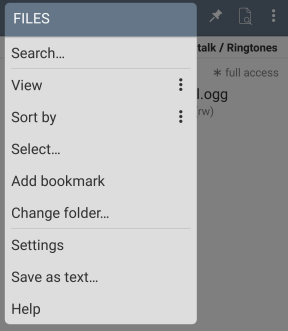 The module is controlled via the pop-up menu of the page.
The module is controlled via the pop-up menu of the page. 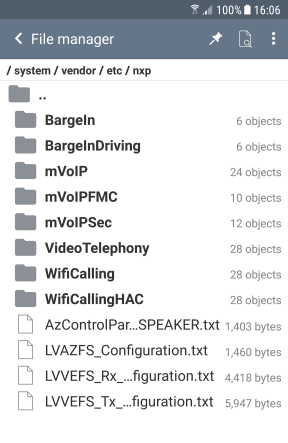
File Manager is used to access the device's file system that is running the application, and provides a list of files and subfolders of the selected directory in accordance with the submitted application access rights.
Determination of links is performed by comparing the absolute and canonical paths of element.
Using BOOKMARKS module provides quick access to frequently used elements of the file system, such as folders and files.
The content of the list is determined by the selected pop-up menu options. To change current folder simple press it, and in order to go to the root, you can use long pressing on parent folder. The options and actions for the selected item are available in its context menu.
To view the content of a file, manager uses the internal viewer module that provides information depending on the file type or by user command, selected from the context menu.
In the current version application supports the following file types: *.xml, *.xsd, *.htm, *.html, *.bmp, *.gif, *.ico, *.png, *.jpg, *.astc, *.webp, *.7z, *.apk, *.bz2, *.gz, *.jar, *.tar, *.zip, *.lzma, *.xz, *.arsc, *.dex, *.json, *.m4a, *.mp3, *.ogg, *.wav, *.txt, *.log and others.
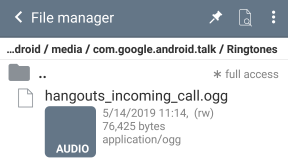
By default the module works only in "read-only mode" that protects the device from any changes. Deleting and moving files and directories is available only in the working directory of the application.
When you enable the "full access to external media" option in the module settings, deleting and moving files and directories becomes available within the external media, for example, SD card.
A notification about the enabled additional access mode in the current directory is displayed in the parent directory item of the file list.
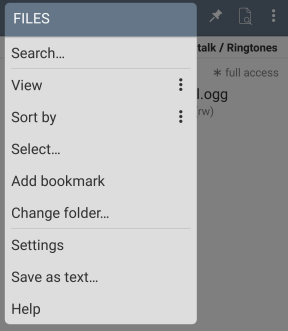 The module is controlled via the pop-up menu of the page.
The module is controlled via the pop-up menu of the page.
The menu commands supported by the module provide access to the search for a file or directory in the list, determine the content of the information provided, the types of items displayed, common operations with files and directories currently available, and so on.
The folder selection command provides the ability to navigate to the desired folder, bypassing the levels of the file system tree, and depending on the access mode of the module to create new folders.
Access to the module settings using the menu command allows you to quickly change the required module options.
(●) Depending on the selected mode in pop-up menu, list item can have a brief or additional information.
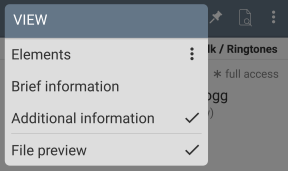 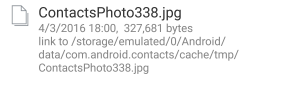 Additional information  Brief information |  Brief information 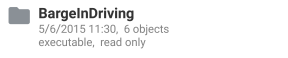 Additional information 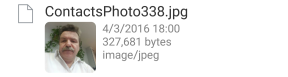 Additional information File preview |
(●) File system's elements are using attributes "Hidden", "Read", "Write" and "Executable" of Android system. Attribute "System" is an internal attribute of application which mean, that element has no attributes "Read" and "Write".
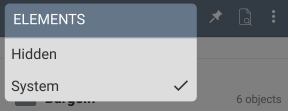 Using the menu commands the user can include in the list hidden and system elements.
Using the menu commands the user can include in the list hidden and system elements.
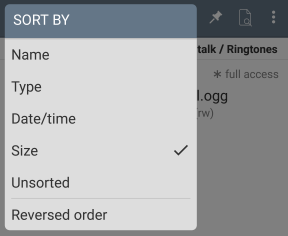 (●) By default, files and directories are sorted by name in alphabetical order, but if necessary, you can sort by type, date and time of last modification and file size, both in normal and reverse order.
(●) By default, files and directories are sorted by name in alphabetical order, but if necessary, you can sort by type, date and time of last modification and file size, both in normal and reverse order.
(●) In addition to viewing files, the module allows you to perform common operations for files and directories, the availability of which is determined by the access mode of the module and the ability to read the file by the application in accordance with the granted access rights.
Access to the required operation is possible from the pop-up menu of the module page, and the operation is performed after selecting one or more files and directories, followed by confirmation of the operation from the pop-up menu.
The following common operations with files and directories are available in the current version of the module:
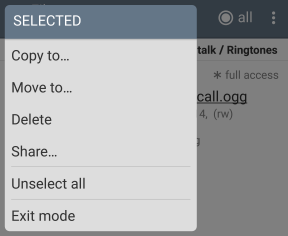
● Copy to... – copy files and directories to the selected directory.
● Move to... – copy files and directories to the selected directory and then delete the original without the possibility of further recovery (the operation is available only in the full access mode of the module in the current directory).
● Delete – delete files and directories without the possibility of further recovery (the operation is available only in the full access mode of the module in the current directory).
● Share... – share files using a third-party email client or messenger pre-installed on the device. (when you select directories, the child files of the selected directory are sent, regardless of the degree of nesting).
You can view file content according to its type (in the current version of the module in accordance with the file extension) by clicking on it . If the module can not determine the type of file, the last view mode is temporarily stored in the cache for future use (files from "/proc/" directory will be always opened in text mode).
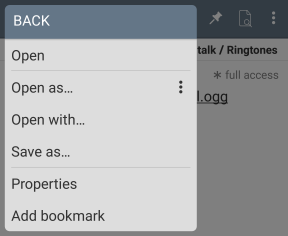
Also, if necessary, the user can choose from the context menu to view the file in the form of a hexadecimal dump, text, image or chunks (for example, for the resource table of the APK file), can use additional viewing modes, as well as open the file by a third-party application and add a bookmark to the selected file or directory.
The command "Save as..." allows you to save the file under its own or another name in the working directory of the application.
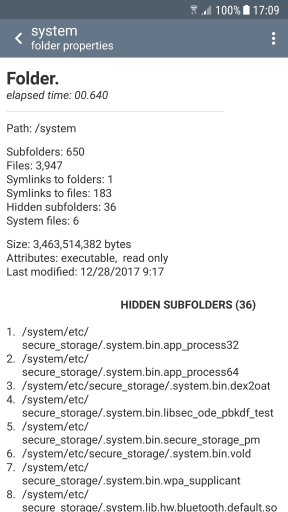
In the case of the "Properties" pop-up menu item, the selected item is analyzed and the result page will be opened.
On the property page can be present information of the size of the element, its attributes, timestamps, and if a folder is selected, then the presence of hidden and system child elements and their list, as well as the presence of the links.